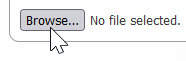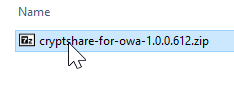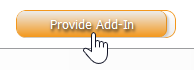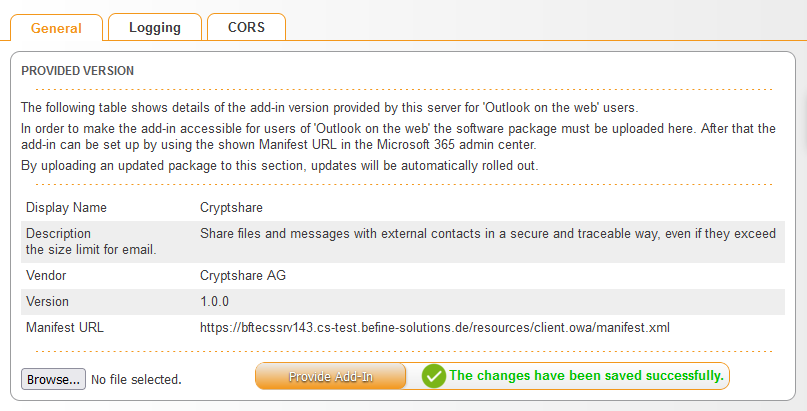CSSCurrent en:Cryptshare for OWA
Cryptshare for OWA is an add-on product for Office 365. It can be used in the browser.
General
The administration section for OWA on the Cryptshare Server allows to setup and administer your Cryptshare for OWA clients from the Cryptshare Server administration interface. It is possible to upload new add-on versions in this section in order to provide an Office 365 add-in manifest URL which is required to setup the OWA add-in in the Outlook environment.
You can get the latest version of Cryptshare for OWA in the Cryptshare Customer section on the Cryptshare AG homepage.
Installation
Installation of the OWA Add-In is basically done in 3 steps:
- Installation of the add-in on the Cryptshare Server
- Installation of necessary language packages on the Cryptshare Server
- Deploying the add-in for users via Microsoft Exchange Online
Open the administration interface of the Cryptshare Server and go to Add-on Products → Cryptshare for OWA. The first tab in this section shows general information about the installed add-in and offers the possibility to upload an OWA package.
1. Click on 'Browse...' and select the zip file previously downloaded
2. Click on 'Provide Add-In' to start the upload process
3. After the add-in has been installed successfully, the version label shows the version number of the installed add-in
4. Copy the Manifest URL into the local clipboard by selecting it with the mouse and pressing CTRL+C
Deployment
Proceed with the deployment of the add-in that you have installed on the Cryptshare Server:
Installation of necessary language packages
Please refer to 'Installing Language Packages' for instructions on how to install a language package on the Cryptshare Server. You can get the latest language package for the add-in under 'Language Packages'