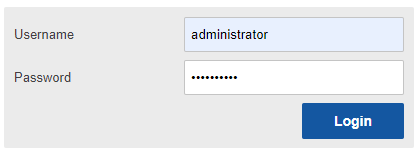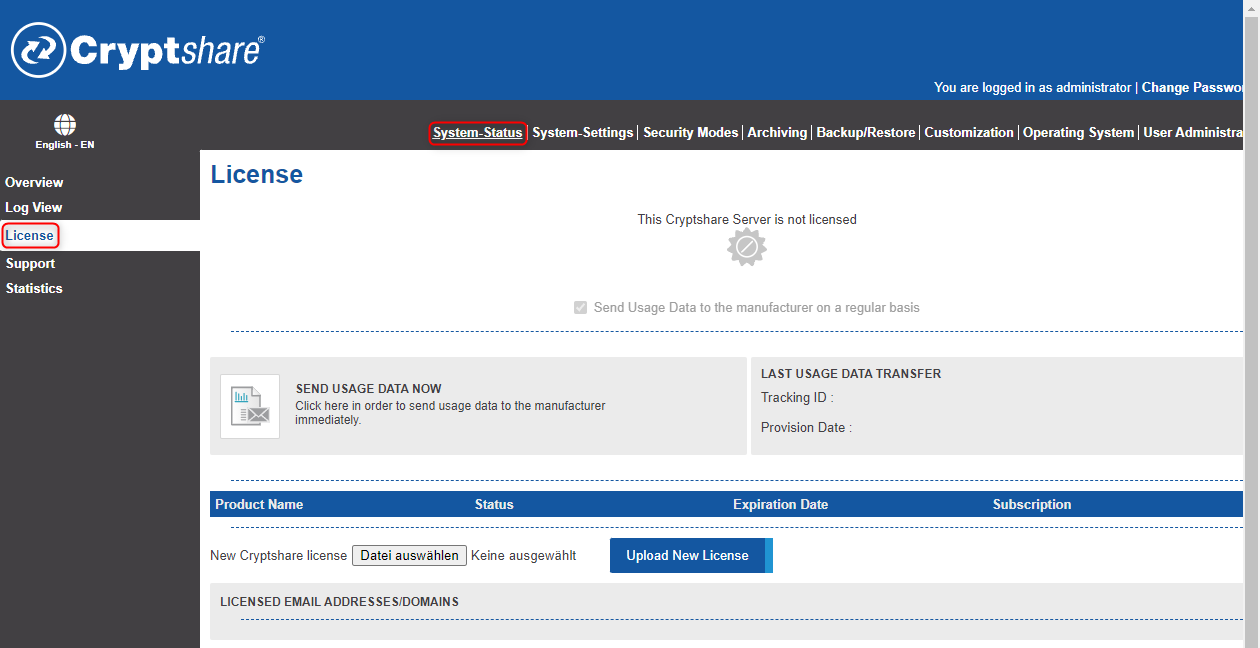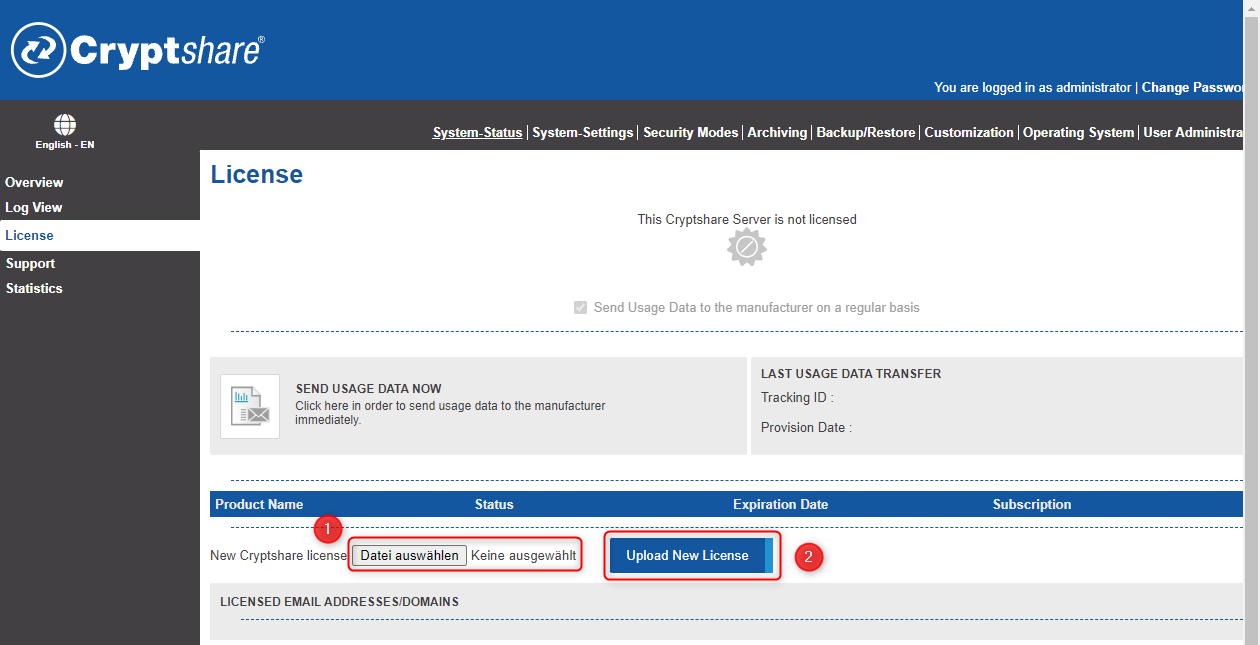CSSCurrent en:Importing the Cryptshare Licence Key
Aus Cryptshare Documentation
To be able to use the Cryptshare User Interface a valid Cryptshare licence key has to be installed first via the Administration Interface. The key consists of all email domains or email addresses you have licenced. Additionally the licence period is part of the licence key.
If no licence key is found when starting Cryptshare, the User Interface will not be accessible and no transfers can be performed.
Please note that Cryptshare 3 (or higher) licences are technically different to Cryptshare 2 licences. Even if your Licence Key of Version 2 has not expired, you are required to order a new key for the current version. Please get in contact with your distributor to do so.
After the licence file has been uploaded, the Cryptshare Server will restart automatically and install the new licence. If the licence is valid the User Interface will be available.
- Login to the Administration Interface (`http://<Cryptshare URL>:9090` or `https://<Cryptshare URL>:8080`)
- Use an administrator account – The default account is `Administrator`
- Use the password for this account – The default password is `cryptshare`
- Navigate to System Status -> Licence.
- Click 'Browse' and select the licence file you received by your distributor
- Click on 'Upload New Licence'
Automatic Restart
After the licence file has been uploaded, the Cryptshare Server will restart automatically and install the new licence. If the licence is valid the User Interface will be available.
Derive Policy from Licence
Installing the licence key will activate the User Interface. However, to make the Cryptshare Server fully operational, you also need to create at least one policy rule in Policy Settings.