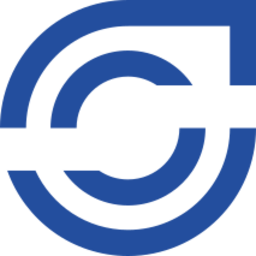This is the administration manual for the Cryptshare Server. If you are searching for general information about Cryptshare or if you are searching the Cryptshare software installer, please visit www.cryptshare.com.
About this Manual
This manual provides you with assistance in installation and commissioning of your Cryptshare Server and in administrating it afterwards. The topics in this manual are sorted in the order relevant for commissioning.
The Cryptshare Server can be operated in different variants: as a Virtual Appliance, Hardware Appliance, or self-installed software. Some chapters in this manual differ between the respective variants. If a chapter does not contain these differentiations, it is relevant for all variants.