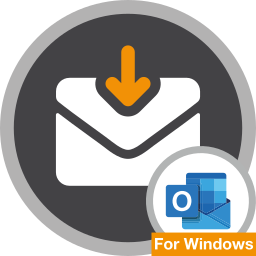This is the administration manual for the Cryptshare for Outlook. If you are searching for general information about Cryptshare or if you are searching the Cryptshare software installer, please visit www.cryptshare.com.
About this Manual
This manual provides you with assistance in installation and commissioning of Cryptshare for Outlook and in administrating it afterwards. The topics in this manual are sorted in the order relevant for commissioning.
If you are an administrator setting up Cryptshare for Outlook for the first time, we recommend using the Quick Start Guide.