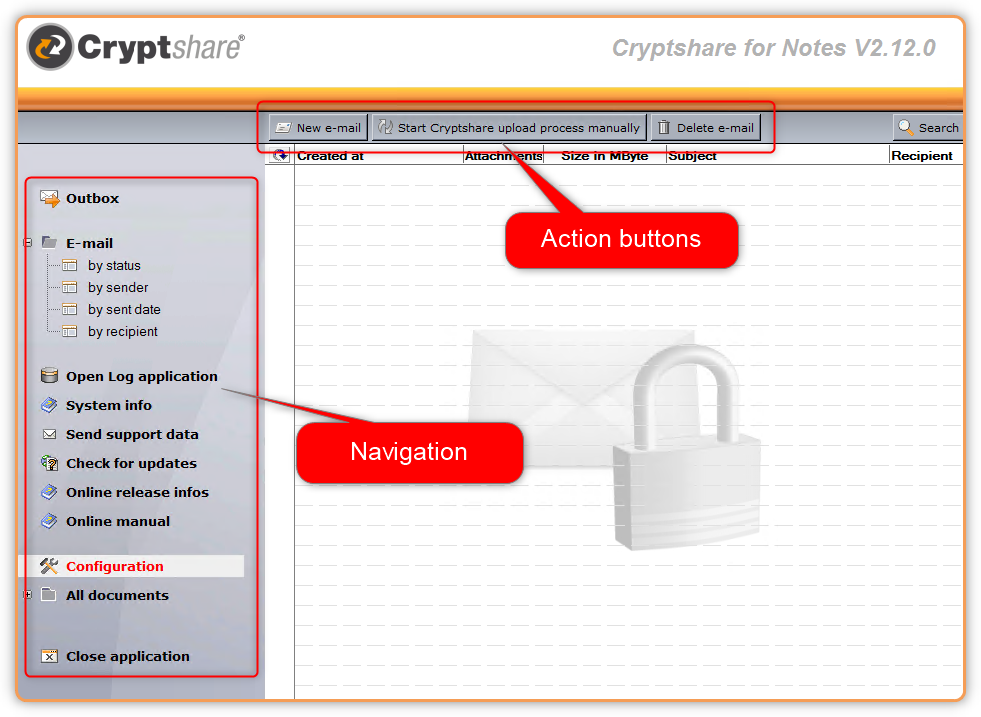CSNCurrent en:CS4N User Interface Main View
Aus Cryptshare Documentation
| Element | Description |
|---|---|
| Outbox | Contains all new message that have not yet been processed by CS4N. |
| E-mail / by status | Shows all status documents sorted by status. |
| E-mail / by sender | Shows all status documents sorted by sender. |
| E-mail / by sent date | Shows all status documents sorted by send date. |
| E-mail / by recipient | Shows all status documents sorted by recipient. |
| Open Log Application | Opens the CS4N Log Application into which all events will be logged (depending on log level settings). |
| Open Forwarder Application | Opens the CS4N Forwarder Application. |
| System Info | Displays a screen showing all information relevant for the application. |
| Send support data | Opens the dialog for sending the support data. |
| Check for Updates | Checks whether a newer software version is available for installation. |
| Online release info | Opens a browser window and displays the release information for the current version |
| Online manual | Opens a browser window and displays the online manual for the current version |
| Configuration | Opens the configuration page for CS4N |
| All documents / by form | Shows view of all documents categorised by form name |
| All documents / by universal ID | Shows a view of all documents categorised by universal ID |
| Action Buttons (Outbox) | Depending on the view that is currently opened, context-sensitive action buttons may be shown. |
|
Create a new Cryptshare message. |
|
Trigger the upload agent manually to start processing of messages in the outbox. |
|
Deletes the selected messages including the corresponding status documents. |
| Action buttons (visible in status views only) | Depending on the view that is currently opened, context-sensitive action buttons may be shown, e.g. expand all or collapse all. |
|
Deletes the selected status document – on request including the corresponding message. |
| Search button | A Search button is available in all views in the upper right corner. You can use this button to do a full-text search in all views of the application. |
| Status Documents | Status Document in the view. |