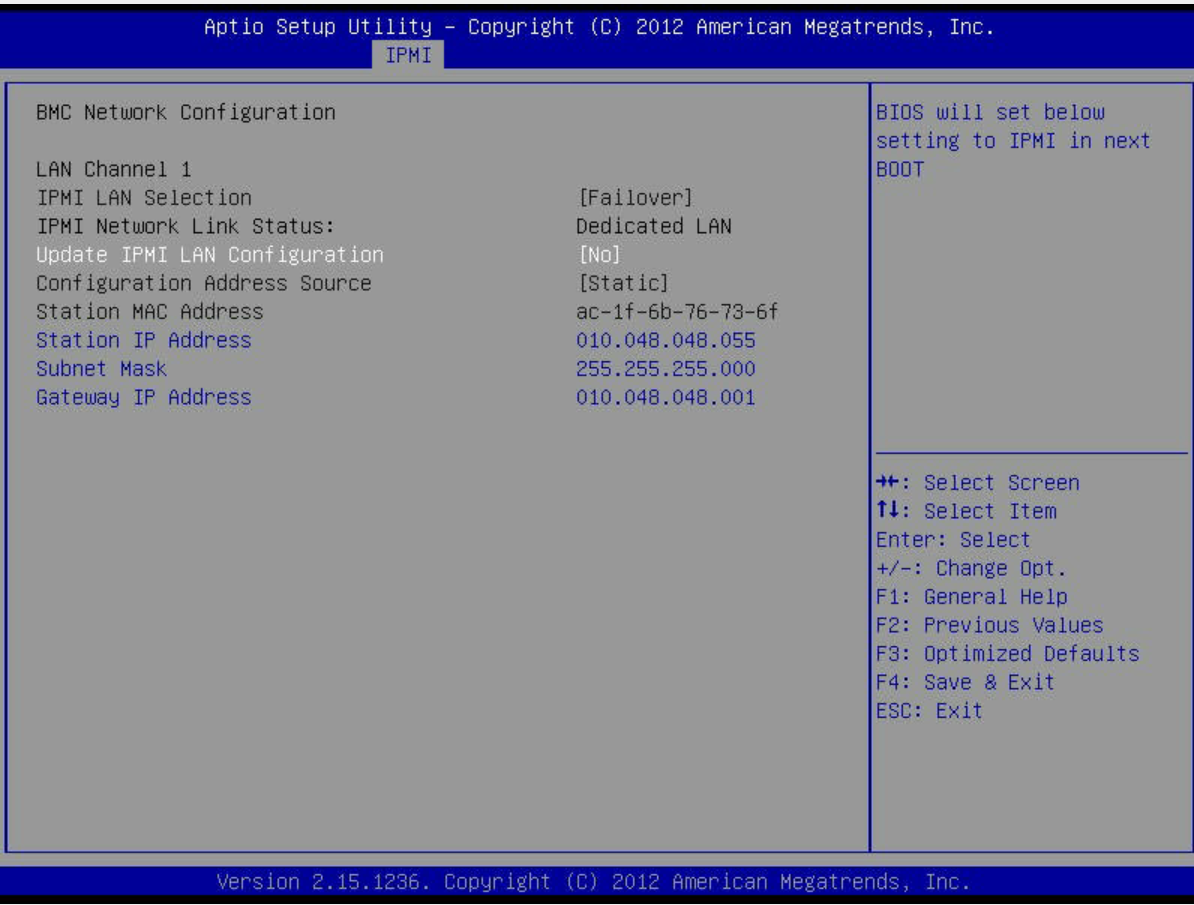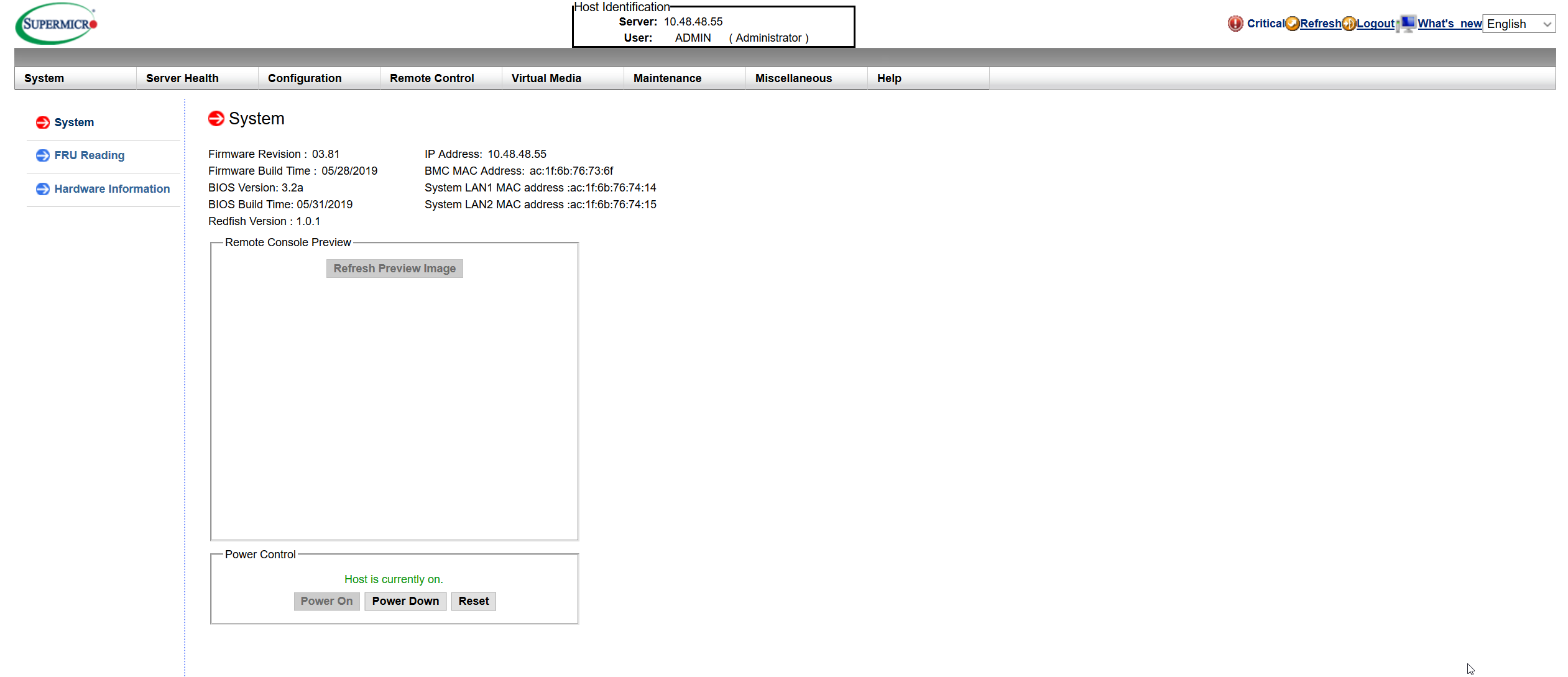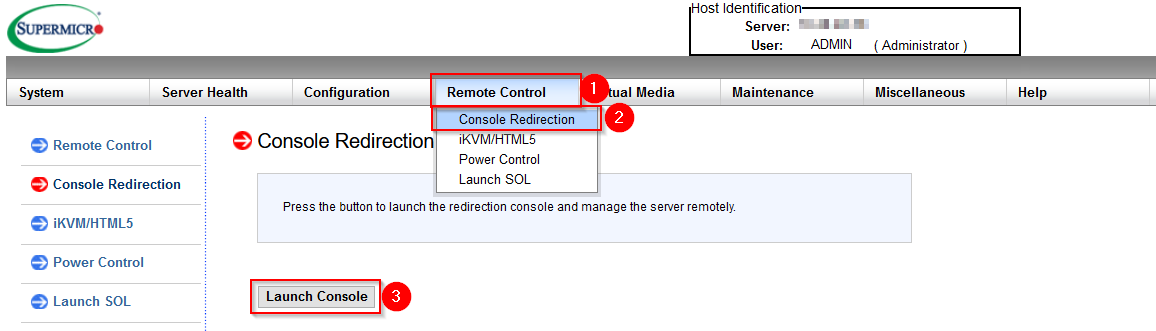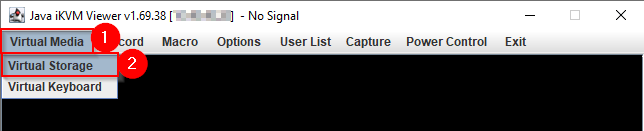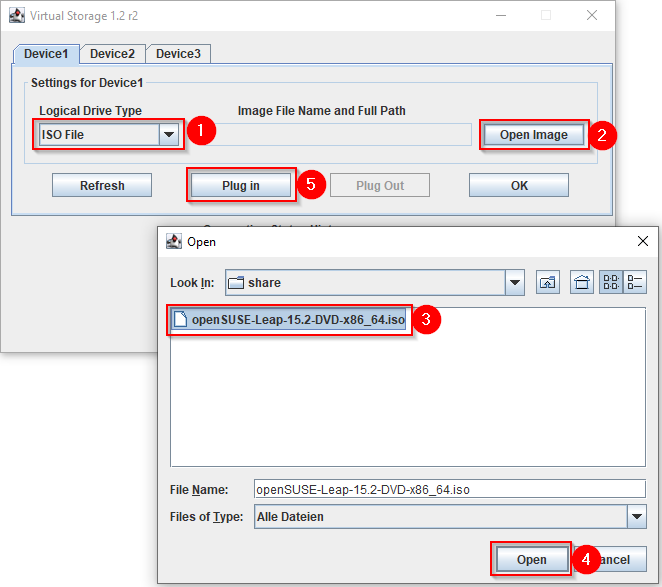CKB:Setting up Management Interface (IPMI)
Applies to:
Purpose:
This article describes how to establish a IPMI connection to your Cryptshare Hardware Appliance. If you would like to get further information about IPMI please follow this link.
Solution:
1. first a connection via the IPMI interface with a network cable must be set up
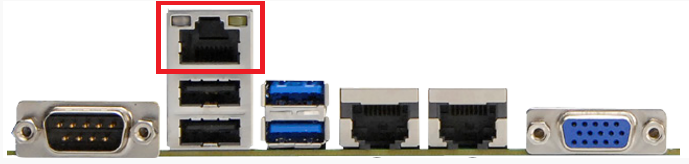 2. boot into BIOS and navigate to IPMI tab
2. boot into BIOS and navigate to IPMI tab
3. select yes at Update IPMI LAN Configuration and enter a static IP address or select DHCP.
4. Save changes and restart after set up network configuration.
4. now you can connect via browser to the set up IP address
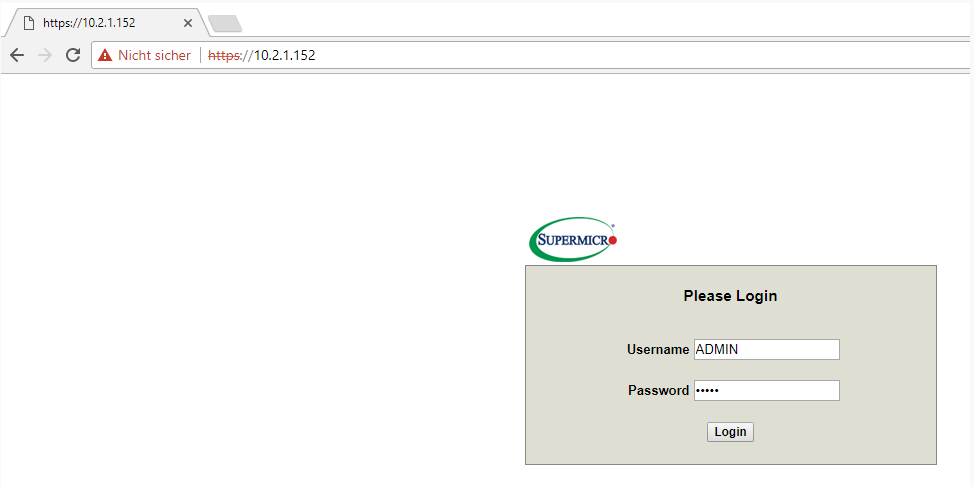
The default log in credentials are ADMIN / ADMIN
5. once you are logged in you can check the hardware information of your system, the server health, an event log and have remote control of the system
Mounting virtual media
On IPMI web interface select Remote Control → Console Redirection → Launch Console.
Depending on settings on your system the console will be opened immediately or launch.jnlp file will be downloaded. To run this file use javaws (by Oracle Java) or IcedTea-Web tool (by AdoptOpenJDK).
In the console navigate to Virtual Media → Virtual Storage and select your ISO File → Open Image → Open → Plug in
Power on or restart your server, open BIOS settings, navigate to Boot, activate virtual CD/DVD and restart the device on pressing F4 or using Save Changes and Reset in Save & Exit menu.